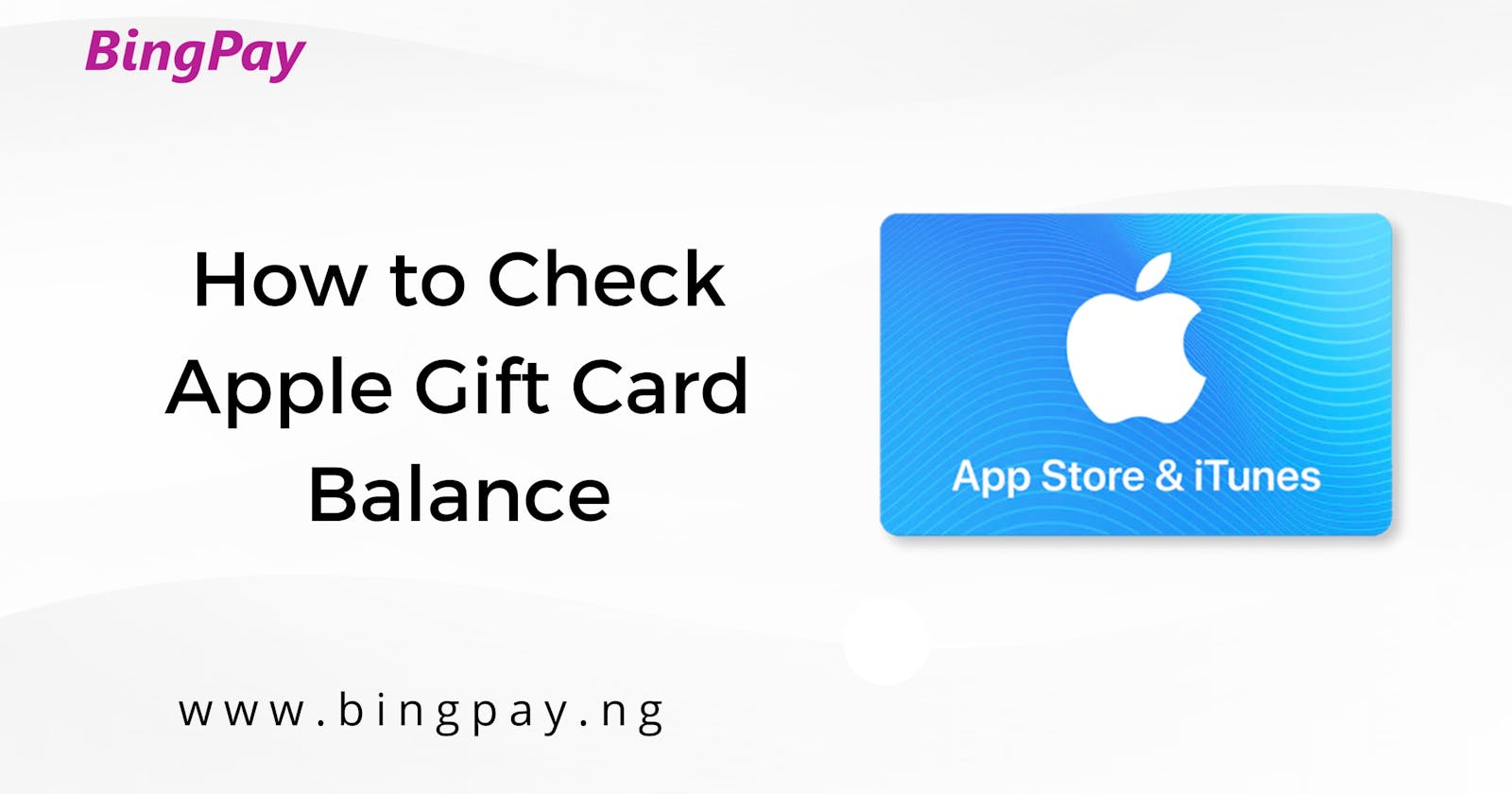Apple gift cards are a convenient way to purchase digital content, apps, games, and other products from the Apple ecosystem. Whether you received an Apple gift card as a present or bought one for yourself, it's important to keep track of its balance to ensure you can use it for your desired purchases. Checking the balance of an Apple gift card is a straightforward process that can be done through various methods. In this article, we will guide you through the steps to check your Apple gift card balance.
Method 1: Check Apple Gift Card Balance Online
One of the easiest ways to check the balance of your Apple gift card is by visiting Apple's official website. Here's how to do it:
Open a web browser and go to the Apple Check Balance page (apple.com/shop/gift-cards/check-balance).
On the page, you will see a box where you can enter your gift card's 16-digit code. Scratch off the label on the back of your gift card to reveal the code.
Carefully enter the code in the designated box, making sure to input it correctly.
After entering the code, click on the "Check Balance" button.
The website will then display your gift card's current balance on the screen.
Method 2: Check Apple Gift Card Balance on iPhone or iPad
If you have an iPhone or iPad, you can also check your Apple gift card balance directly from your device using the Wallet app. Follow these steps:
Unlock your iPhone or iPad and open the Wallet app. It is a pre-installed app on iOS devices.
Tap on your Apple Pay Cash card or Apple Wallet card. If you haven't added your gift card to the Wallet app, you can do so by tapping the "+" button and following the prompts to add it.
Once you are on the card details page, you will see the available balance listed.
Method 3: Check Apple Gift Card Balance on Mac
If you're using a Mac computer, you can check your Apple gift card balance through the Mac App Store. Here's how:
Launch the App Store application on your Mac.
From the menu bar at the top of the screen, click on "Store" and then select "View My Account." If you're not already signed in, you'll need to sign in with your Apple ID.
On the Account Information page, scroll down to the bottom until you find the "Apple ID Account" section. Here, you will see the "Gift Card Balance" listed along with your other account details.
Method 4: Check Apple Gift Card Balance via Apple Support
If the above methods don't work for you or you encounter any issues, you can contact Apple Support for assistance. They can help you check your gift card balance and resolve any problems you may be experiencing.
To reach Apple Support, you have a few options:
Visit the Apple Support website (support.apple.com) and navigate to the gift card section. There, you'll find contact options such as live chat, phone support, or email.
Call Apple Support directly at the official phone number provided on their website. Explain your situation to the support representative and ask them to check your gift card balance for you.
Remember to have your gift card code ready when contacting Apple Support, as they may require it to assist you effectively.
In conclusion, keeping track of your Apple gift card balance is crucial to ensure a seamless purchasing experience within the Apple ecosystem. By following the methods outlined in this article, you can easily check your gift card balance online, through Apple devices, or by contacting Apple Support. Enjoy your digital content and products using your Apple gift card without worrying about running out of